Description
JavaScript is the language of the web and is growing ever more important in the world of software. In this introductory workshop you will use JavaScript, HTML, and CSS to deploy a small application from your laptop to the cloud using the command line, Node.js, Heroku, and Github.
Slides
Technical requirements
See the Installfest project for more instructions.
Software:
- a text editor (VS Code from Microsoft)
- a JavaScript engine (NodeJS)
- Git
Accounts:
- GitHub
- Sign up for an account at https://github.com/
- Add an SSH key to your GitHub account; follow these instructions: https://help.github.com/articles/connecting-to-github-with-ssh/
- Heroku
- Sign up for an account at https://signup.heroku.com
- Install the Heroku Command Line Interface (CLI) at https://devcenter.heroku.com/articles/heroku-cli
If you do not have these, RAISE YOUR HAND!
A Taste of JavaScript
You may never have coded before. Today you will.
What will we learn?
In this class, you will learn about:
- Code and coding
- The command line and why we use it
- How to run your code interactively or from a file
- How to make a very simple website run on your own computer
- How to deploy your website to the cloud, where anyone in the world can visit
Follow along online! Put a browser pointed at this site on one side of your screen, and Terminal on the other.
What if I know some of this already?
- Pair up
- Help your partner, help your neighbor
- Docendo discimus ("By Teaching We Learn")
- Promote yourself to TA
The best way to learn is to teach.
- Latin proverb
What is code?
Generally, code is something that stands for something else.
Specifically, source code is a series of instructions that tell a computer what to do.
With computers, "code" is not about secrets -- it's about symbols.
What is coding?
- coding is fun!
- coding is frustrating!
- coding is creative!
- coding is communication
- between you and a computer
- between you and other coders
- between you and future you
What is coding NOT?
- coding is not advanced mathematics
- some logic (if / then / and / or / etc.)
- mostly just counting ("do this 10 times")
- coding is not solitary
- most coding happens in a team
- all professional coding happens with clients / users / designers / managers etc.
- pair programming is awesome
- coding is not about finding the right answer
- there's always more than one way to do it
- every solution has tradeoffs
- there is always a better way, and never a perfect way
- often the hardest part of coding is defining the problem, not solving it
"The only perfect program is an empty file." - Alex
A Program Is Like A Recipe
- a recipe is a collection of ingredients and instructions
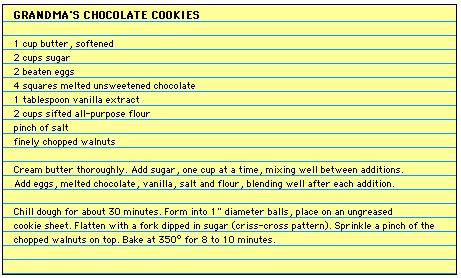
- a program is a collection of data (ingredients) and code (instructions)
When you are coding, you are not baking cookies; you are writing a recipe for how to make cookies.
Writing a recipe involves trying out the recipe (baking a test batch), then tweaking the recipe and trying again and again until you get it right.
(recipe from popcornpottery.com)
Languages
- every program is written in a language
- like Java or Python or C or Fortran
- even HTML and CSS and SQL are languages
- computer languages all have very silly names
- computer languages are very specific compared to natural languages
- different languages are useful in different areas, but there is a lot of overlap
- today we will play with the JavaScript programming language
Errors Are Awesome
- Don't be afraid of errors
- Your computer is trying to help you fix your program
- It's just really bad at communicating
If your code is a two-year-old child, then an error is a temper tantrum.
(It can take effort to figure out the underlying reason why they're upset and fix it.)
- It's not all gibberish
- Try to read it -- really try! -- and pull out the pearls from the pig slop
See also: What went wrong? from MDN
JavaScript, child of the World Wide Web
- JavaScript was invented (in 1995) to allow "scripting" on web pages
- Prior to JavaScript, any input was sent to a web server via a form, and the user had to wait for a new web page to download before seeing any results or changes
- JavaScript allows a web page to respond immediately and interactively
For example:
<button onclick='clicked()'>Click Me!</button>
<script>
let clicks = 0;
function clicked() {
clicks = clicks + 1;
event.target.textContent = clicks;
}
</script>
The Command Line
- the terminal is a window into which you can talk directly to your computer
- aka console or command line or command prompt or shell
- when you type into the terminal, you are issuing commands to the computer
- a CLI (Command Line Interface) is different from the GUI (Graphical User Interface) you are used to
- a CLI is more primitive and more powerful than a GUI
Historical Terminal
Computers used to not have screens! They were connected to devices like this:

The Terminal app is a direct descendant of a TeleType printer or TTY.
When you type into the console and hit Enter you are pretending to type a line onto a TTY; the scrolling terminal is like a roll of printer paper.
See this twitter thread for more history and TTY pix.
picture of Teletype Corporation ASR-33 on display at the Computer History Museum by ArnoldReinhold [CC BY-SA 3.0] via Wikimedia
Lab: Opening the Terminal
-
to open your Terminal:
- Mac OS: launch the "Terminal" application
- Windows: launch the "Cmder" application (pronounced "Commander"), make a new console (Ctrl-T) and select
- Startup command:
{bash::bash} - Startup directory:
C:\Users\yourname -
Windows (alternate): Launch the Windows Command Prompt (
cmd.exeorPowerShell) -- but beware, the commands are slightly different than in bash
-
Important: make your terminal as tall as possible and don't overlap windows
- when reading a program's output you want to start reading at the top...
- ...and if your window is too short then the top lines will scroll away and you will miss them
- Make it look like this:
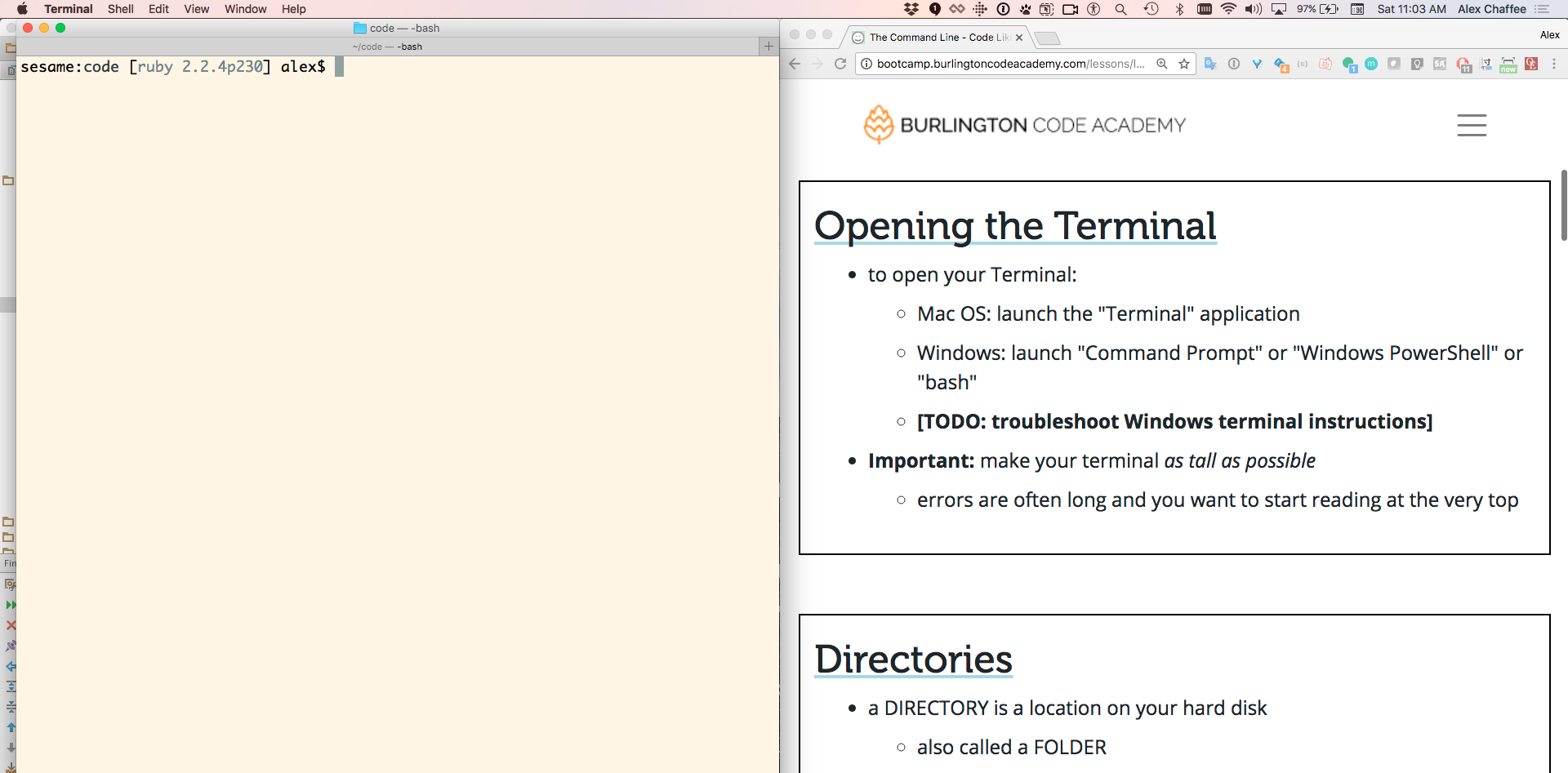
Lab: Interactive Calculator
- open a terminal
- look at the prompt -- it should end with a
$or>symbol - type
node-- that's you commanding the computer to launch node - press the Return key (also called Enter)
- see the
>prompt - type
1 + 1 - press the Return key again
- see the
2
- Yay! Your computer is an expensive calculator!
- Bonus: what other math can you do?
Node is a JavaScript Engine
An "engine" is a type of program that either executes or empowers other programs.
NodeJS (aka node) is an engine that runs JavaScript programs -- either from files, or interactively from the command line.
A Tale of Two Prompts
WARNING: Before you start typing, look at the prompt!
-
the shell is the lowest level command line
- its prompt usually looks like this:
-
Davids-Macbook-Pro:~ David$(Mac) -
david@davidspc:~$(Ubuntu Linux) -
C:\Users\david>(Windows)
-
node is a command-line program that is launched from the shell
- its prompt is usually just a greater-than
>character
- its prompt is usually just a greater-than
From inside node, if you want to get back to the shell...
- type Ctrl-C twice
- or type
.exitand Enter
Basic Commands (Mac / Unix / Bash)
-
pwd("print working dir") -- shows the name of the current directory -
ls("list") -- shows the contents of the current directory -
mkdir("make dir") -- creates a new subdirectory inside the current directory -
cd("change dir") -- move into a different directory
Windows shells have slightly different commands; if these commands don't work for you, ask a TA how to use "bash" instead.
Home Directory
- the shell is always "inside" a directory
- To find out which directory you are in, type
pwd - This stands for "print working directory"
- Most of the time the prompt also shows the current directory
- To find out which directory you are in, type
- when you first open the Terminal you are in your home directory
- if you store files directly in your home directory, it will soon get cluttered
- for this class, we recommend:
- create a
codedirectory inside your home directory - create a new directory inside
codefor each project
- create a
LAB: make a subdirectory and then enter it
- Open Terminal or Command Prompt
- Confirm that you are in your home directory
- Make a new subdirectory using
mkdir code - Change into that directory using
cd code - Make sure you're really there using
pwd-
On Windows use
cd
-
On Windows use
- List its contents using
ls(and note that it's empty)-
On Windows use
dir
-
On Windows use
Source File
- source code is the essence of a program
- source files are text files that contain source code
- to run a JavaScript program you type
nodeand then the name of the source file, like this:
$ node hello.js
Hello, World!
- The Recipe Metaphor
- source file ≈ recipe
- running a program ≈ cooking
LAB: Hello, World
- Make sure you are in your
codesubdirectory usingpwdand/orcd - Open this directory in your text editor
- Create a file named
hello.jsusing the File > New menu -
Inside this file, put the following source code:
console.log("Hello, World!"); Save the file
Switch back to the terminal (using Alt-Tab or Cmd-Tab or clicking)
(If you are using VS Code, you can click Terminal → New Terminal for the built-in terminal panel)Run this file using
node hello.js
What happens? Is this what you expected?
LAB: Countdown
- Inside your
codedirectory, create a file namedcountdown.js -
Inside this file, put the following source code:
let count = 10; while (count > 0) { console.log(count + '...'); count = count - 1; } console.log('Blastoff!'); Save the file
In your terminal, run
node countdown.js
Analyzing Countdown
LAB: Changing Ingredients
- Remember the cooking analogy? The code is the instructions; now let's allow the user (you!) to change the ingredients
-
Change line 1 to the following:
let count = parseInt(process.argv[2]) -
run the program with new inputs from the command line like this:
node countdown 5 node countdown 100
ARGV
-
processis a built-in library object provided by NodeJS -
process.argvis an array containing the command-line arguments - For example, on my system, if I type
node countdown 99,argvcontains...
| index | meaning | value |
|---|---|---|
| 0 | location of the NodeJS engine | '/usr/local/Cellar/node/11.10.0/bin/node' |
| 1 | location of the current program | '/Users/alex/code/countdown' |
| 2 | "first" command-line argument | '99' |
- Computers (usually) start counting at zero, so
process.argv[2]gets the third item from the arrayprocess.argv
Labs
Outline
- Technical requirements
- A Taste of JavaScript
- What will we learn?
- What if I know some of this already?
- What is code?
- What is coding?
- What is coding NOT?
- A Program Is Like A Recipe
- Languages
- Errors Are Awesome
- JavaScript, child of the World Wide Web
- The Command Line
- Historical Terminal
- Lab: Opening the Terminal
- Lab: Interactive Calculator
- Node is a JavaScript Engine
- A Tale of Two Prompts
- Basic Commands (Mac / Unix / Bash)
- Home Directory
- LAB: make a subdirectory and then enter it
- Source File
- LAB: Hello, World
- LAB: Countdown
- Analyzing Countdown
- LAB: Changing Ingredients
- ARGV
- Labs
- Links